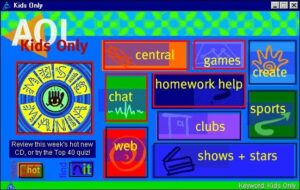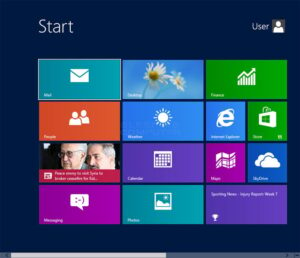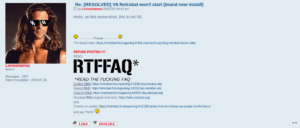I have an old cheap Acer laptop that I bought back around 2008. It’s slowly dying, with the keyboard failing, the optical drive not working, and other problems. I have to replace it, so I went on ebay to see if I could find something cheap.
And I do mean cheap, since I’m ruled over by people who are working to impoverish the people under them. What I found was a Lenovo G5050 laptop from 2013 that was selling for $50 plus shipping. Pretty good, except it had one major… uh… problem.
I had never used Windows 8 before, but I have mocked it heartily here on this website. Everyone who’s into computers or has had the misfortune to have to use it will know what I’m talking about. Windows 8 was that time that Microsoft decided that nobody was using regular desktop or laptop computers any more, and everybody was using tablets, so they made Windows into a tablet OS.
Unbeknownst to Microsoft, they were wrong. Windows 8 had the bright idea to take away the Start Menu. You know the Start Menu, that thing that’s usually the first thing you think of when someone mentions Windows, and the first thing you interface with while using Windows. Yeah, it’s gone in Windows 8, replaced by this horrid abomination of “tiles”, most of which are basically ads.
Oh sorry… that’s the wrong screenshot. This is the Windows 8 “Start Screen” here:
Yeah, that’s the one. Not much difference actually, except that one is intended to be used by people who run around and do silly things all day, don’t know how to tie their shoelaces, and think fart jokes are funny. The other one is intended for children.
I knew what I was getting into when I bought this very, very cheap laptop from a seller on ebay, and I was prepared to laugh at the Windows 8ness of it, install a nice Linux distro on it, and be on my way.
But then it arrived, and I decided to try to use Windows 8 for a while, just to see how bad it actually was.
It is bad. There’s no sugarcoating the fact that it’s a huge misstep and just a dumb idea to force a tablet interface on everybody. I only really saw that start screen once, however, because I heard about a project called Retrobat.
That sounded like something worth trying, and when you go from the project website to download the Retrobat software, it states very clearly that it will run on Windows 8.1. So now I was on a mission to get this installed.
I went off to the Internet Archive for a copy of Windows 8.1. Having installed that, I went and snagged the free and always handy OpenShell, which brings sanity back to the start menu (or screen) of any Windows version from 8 onward. I’ve used OpenShell on my Windows 10 gaming PC for years, and never have to put up with any Microsoft tile shenanigans there.
OpenShell installed like it should, and after some customization, Windows 8.1 was essentially acting the same as my customized and tamed Windows 10 that I had on my gaming PC. I had a sane and controllable start menu, and the theoretical ability to install a lot of fairly modern software. I was way, way out of security updates, but that’s okay. I never intended to connect this cheap laptop to the internet after some initial software setup.
I installed Retrobat, and I learned pretty soon that while the Retrobat software itself will install on Windows 8.1, almost none of the cores necessary to actually emulate games will install or work. So that was a complete waste of time. They really should nix the Windows 8.1 tag from the supported OSes because it just ain’t true.
I’m also going to digress just for a bit to call out the shitty arrogant attitude of the people who run this project.
I’m sure this guy thinks he’s being genuinely helpful, with his exhortation to “READ THE FUCKING FAQ”. People like this guy do put a lot of effort into documenting things and answering plenty of questions ahead of time, which results in many, many pages of things that almost nobody is interested in or has time to read in their entirety. So people do what comes naturally and ask simple questions, looking for simple answers. Then guys like this come along, lacking patience and grace, and explode with anger telling them to “READ THE FUCKING FAQ”.
Could you imagine what a horrible place this world would be if everybody was like that?
“Hey man, how’s it going?”
“READ MY FUCKING MANIFESTO!”
Anyway, back to the cheap old laptop. With that Retrobat idea out of the picture, I reverted back to the way I always install emulators… one by one from my digital library of old trusty emulators that I know (and hope) will work.
I started with the oldest consoles and computer emulators and proceeded chronologically. Since Windows 8.1 is newer than XP or 7, I tried using more recent versions of my favourite emulators and even some very new emulators for some systems. This was also how I found out just what kind of retro-gaming this thing could handle, and here’s how it went, system by system:
Apple II
I used the old standby AppleWin, version 1.30.9.0 from 2022 because that’s what I already had. It works perfectly.
Atari 2600
For this classic system, I used the 4.7.3 version of the Stella emulator from 2016, which again is just what I had copied over from my gaming system. It works perfectly, and is oddly the only emulator core that would install and work under Retrobat before I had abandoned that idea.
Odyssey²
This was the first emulator that I was expecting to simply not work properly or at all. My experience running the O2EM emulator and the O2EM Launcher in anything past Windows XP has not been good. But to my surprise, it works perfectly here! I still can’t believe it.
Intellivision
Here’s another retro system with some old and janky emulators that I can sometimes not get to work properly, depending on the computer and the OS. My go-to emulator is Nostalgia, not because I like that one the best, but because it seems to work on most of my emulation PCs. (Why do I have more than one emulation PC? Don’t ask, it’s a hobby.) But Nostalgia wouldn’t load games at all, so I tried the other emulator Bliss. I have a very old version of Bliss called Bliss32, and a newer one simply called Bliss 2. That one is actually my favourite way to play Intellivision games, because it’s so simple to use and does everything right. It takes controller input right, it keeps aspect ratio right, and it displays in fullscreen right. It doesn’t work at all on many of my computers though, so I’m glad it works flawlessly on this Windows 8.1 laptop.
Commodore Vic 20
I use version 3.1 of the VICE emulator for this, which is pretty old now. I seem to remember that VICE has an entirely different interface now or something, which is why I’m sticking with this old, sane mouse and menu driven interface. It runs these old games fine.
Commodore 64
To emulate this old computer, I use the old but trusty CCS64 emulator, version 3.9.2 from 2015. It’s not as compatible as VICE, but it runs lighter (ominous foreshadowing) and has a nicer in-app interface that doesn’t require me to exit fullscreen to change games.
ColecoVision
I have ColEm version 5.6, from 2022. It’s a lot like Bliss 2. It’s easy to use, and it just works.
Arcadia 2001
I don’t know why I keep putting this system and its games on my emulation PCs, it’s terrible and so are its games. But here it is, thanks to the far better than it ought to be WinArcadia emulator version 28.5, which works just fine.
Vectrex
Here’s another reason to never connect this laptop to the internet again. The excellent and feature-rich ParaJVE emulator requires a version of Java to be installed, and I’m pretty sure that hasn’t been updated in years. But ParaJVE emulates and simulates the experience of playing Vectrex games better than any other way I’ve ever seen. It can have some problems with error messages hiding fullscreen mode, but after its set up, it’s great.
Atari 5200
Famous on the internet for being that silly huge and broken-ass console that you can fit two bottles of Rolling Rock beer into while not having working controllers to use, the games for this system are actually some of the best home versions of those games to come out during the 1980s and worth checking out. I use the Altirra emulator… who’s name sounds like an insurance company. I use a version from 2020, and it works perfectly. It’s a real pain to set up the controls because the interface for that was designed by dyslexic aliens. But once you have it set up, it’s smooth.
Mattel Aquarius
File this one under curiosity. For those who wanted the computer for the 1970s in the 1980s. It’s a fairly infamous failure, with bad hardware and bad games. The version of Tron: Deadly Discs does play better than the Intellivision version, though. To emulate this, I use the Virtual Aquarius emulator, which won’t go into fullscreen mode on this laptop. But at least it displays the colours correctly.
Sega SG-1000
For Sega’s first home console, I wanted to use the rather good TwoMBit emulator. My cheap Windows 8.1 laptop had other plans, however, and it was not to be. That emulator would not launch games on my laptop, so off to the old familiar MEKA emulator I went. MEKA has a brilliant interface, runs way lighter on the system resources, and has a bat file for switching screen resolutions should you need to, before you launch the emulator itself. But it is prone to crashing, which absolutely sucks. This is particularly bad because it usually crashes when trying to exit out of emulation, and the save files you thought you made in game were not actually written to the hard drive by the program, so all of that data and progress you made… poof. I tried playing Phantasy Star on this emulator once, and lost four hours of progress this way, even though I saved methodically in-game. If you’re going to play a game that requires saving, don’t use this emulator. It’s fine for arcade style stuff.
Nintendo Entertainment System
My current favourite PC emulator for the NES is Nestopia, which works perfectly here in Windows 8.1 as well. I’m using version 1.4, because that’s what I copied over from the gaming PC. I’ve learned to delete the “nestopia.xml” configuration file before setting things up on a new PC.
Commodore C16/Plus4
I use YAPE to emulate this line of cheap Commodore computers from the early ’80s. Version 1.0.11 works just fine, and is a fork of VICE which focuses only on the hardware specific to that computer line.
Amiga
I remember on Windows XP I was able to set up a project called Amiga in a Box with the WinUAE emulator. That would turn the emulator into a full virtual Amiga OS environment, with access to a folder on the hard drive and everything. I can’t do that in any OS past XP, so I just installed the latest version of WinUAE and used that. The interface for WinUAE has gone from bad to worse over the years, but at least it still works.
Sega Master System
This one is the same story as the Sega SG-1000 above.
Atari 7800
BupSystem is my emulator of choice for these mostly inconsequential arcade style games. There are a handful of interesting ones in the library, but most of them are just re-makes of what was already on the Atari 2600 and 5200. My cheap Windows 8.1 laptop has no problem with any of these games.
Atari 8-bit
To emulate the games that were released for Atari’s 8-bit computer line, which spanned the late 1970s through late 1980s, I prefer the old emulator Atari800WinPlus. It’s quite a comprehensive and robust emulator, but I’ve only had success getting it to work on Windows XP. Until now. Holy freaking hell balls, it works on my Windows 8.1 laptop, and I’m even more amazed than I am with the Odyssey² and Intellivision emulators. It even goes into fullscreen with all the right colours, though the menu bar stays present. I can live with that. Not only that, but the usual sound hitching and glitching that I’ve always experienced while accessing menus or other functions just isn’t there any more. There’s actually a great and creatively rich library of games for these computers, similar in style to the ones made for the Commodore 64. Very much worth checking out.
TurboGrafx-16
AKA the PC Engine in Japan, this system has some high quality and fun games in its library. My go-to has always been Magic Engine, version 1.1.3 specifically, but I encountered a strange problem while trying to use the emulator on this Windows 8.1 laptop. No matter what I tried, the emulator would not launch. I tried every compatibility option I could, and I shouldn’t have needed to because this program works fine in Windows XP, 7, and 10. I eventually narrowed the problem down to the new cheap wireless gamepad I had been using. I used a different controller, and everything worked just fine. My problems with the gamepad continued in some other spots while using this laptop, so I had to simply not use it, and use an older controller instead.
Sega Genesis
I’m using the old Kega Fusion emulator for this one, version 3.64, and it’s running perfectly just like it always does.
TurboGrafx-CD
AKA the PC Engine CD or other names across regions and years. There are some great games on this platform, but my go-to way of playing these, BizHawk, won’t run on Windows 8.1. My backup, mounting disc images with Daemon Tools Lite and loading them with Magic Engine won’t work either. I tried installing the old Windows XP version of Daemon Tools Lite, which would have been perfectly safe since this laptop is never going to be connected to the internet again. It actually installed the program, but wouldn’t install the SCSI drivers needed for the virtual SCSI drive. I should have expected that since the entire driver system from Windows Vista onward is different than what XP had. I then tried to get a newer version of Daemon Tools Lite, and oh my god, what a shit-show. The SCSI drivers in the latest version are pay walled, so to hell with that idea. No other free software I know of will mount disc images in Windows and have them look like a SCSI drive to the OS and applications, so I went with the last resort… the Turbo Engine emulator. This is an old and out of date emulator with bad scaling and bad sound, but it works, and it will load and play disc images. So I can get my Road Spirits fix. The program hangs when I try to put it into fullscreen, though. It works fine on any other Windows version I’ve tried it on.
Game Boy
I use version 1.12 of the BGB emulator for Game Boy games, even though there are much newer versions. I think this one runs the best on my PCs.
Atari Lynx
This is another system that I’d been using BizHawk for, but alas, I have to revert to getting a using Handy. It’s a very under-cooked and finicky emulator, which only runs well and at full size in fullscreen on one of my emulation PCs, my old Compaq laptop from 2004. Here on Windows 8.1, it won’t go into fullscreen at all, so it stays in a window that only takes up a little bit of the screen. But it was a handheld system, so that’s not so bad.
Neo Geo
I tried using NeoRAGEx, my standard Windows XP-era emulator, but it ran bafflingly slow. So I looked around and downloaded the Kawaks emulator, which runs perfectly. It looks crisp and sharp, and plays all the games I tried. The only thing I don’t like about it is that it won’t close unless you first pause the game. Huh?
Game Gear
To play this Sega handheld, I use MEKA, which you can read about in the SG-1000 section above.
Super Nintendo
I’ve used a bunch of different SNES emulators over the years, from ZSNES, to ZMZ, to No$SNS, to BSNES, and to finally settling on SNES9X. I’m using version 1.6, again because it’s what I copied over from my gaming PC. It runs smooth as butter.
Sega CD
The Kega Fusion emulator mentioned above handles these ones too, and it don’t need no stinkin’ disc mounting software.
Sega 32X
Again, this one is handled by Kega Fusion.
PlayStation
I use an older version of DuckStation from April of 2021, which I know is one of the last if not the last version to work on Windows 7. It also works great under Windows 8.1. The latest version does not.
VirtualBoy
I had been using BizHawk for this system, but I’m using VBjin again. It’s alright, works under Windows 8.1, and requires anaglyph 3D glasses. But it doesn’t go fullscreen.
Nintendo 64
I didn’t even try any of the newer emulators for the N64, I just installed Project 64 version 1.6, which is still my preferred version of playing many of these games after all these decades. The emulator works fine, but this is where I started to hit some limitations of this laptop’s hardware. Road Rash 64 is a good barometer of performance for my emulation machines. If I can get that game running smoothly at a consistent frame rate, then I consider it a capable machine. I can’t get Road Rash to run at 60 fps, even at the lowest emulator settings. I have to set the “counter” factor to 2, which will make it run at 30 fps. Other games like Mario Kart 64 and Super Mario 64 seem to run just fine however. But it seems that this laptop is destined for 16-bit glory only.
Game Boy Color
See the Game Boy section above.
Bandai Wonder Swan
I wish I could read and understand Japanese, because many of the games on this system are text-heavy and Japanese only, and quite good. The OSwan emulator runs these games well, and everything goes into fullscreen just fine. The controls can be a pain to set up because the interface is in Japanese, and the handheld could be switched to vertical mode, necessitating slightly different controls for some games. But after it’s set up, it’s nice.
Game Boy Advance
To my delight, the excellent mGBA emulator works quite well on this cheap laptop. I’m using version 0.9.3, and it seems to run everything perfectly. I remember sticking with this out of date version because it has better performance at the sacrifice of accuracy, which suits me well for using it on my absurdly old and out of date cheap computers.
MAME
I was able to get the old version 0.78 of MAME from 2003 running on this Windows 8.1 laptop, which is awesome because that is by far the most comfortable and sane interface that MAME has ever had as far as I’m concerned. I can’t stand MAME’s latest interface on Windows, so I’m really glad I was able to get this to work. I was really surprised, because I hadn’t been able to get it to work on Windows 7 or 10. I decided to get my old Logitech F310 controller out of my bin to use as the primary controller on this laptop, just so I could use the keymapping software Logitech used to have. It supports that controller, and is pretty damn awesome. I just leave MAME in its default keyboard control configuration and then map the keyboard inputs to controller ones using that Logitech software.
And there you have the consoles, computers, and handhelds that I was able to fully emulate on this old and cheap laptop running a tamed and customized Windows 8.1. It’s actually a really good gaming experience, when you go into it just expecting to play retro games from the 80s, 90s, and a handful from the early 00s. The infamous obnoxiousness of Windows 8.1 doesn’t even come peeking around any corners while I use this laptop, thanks to some tweaks to the Windows settings, and of course, to OpenShell.
But there were some systems that I wasn’t able to emulate for various reasons. Here are the failures I had:
Fairchild Channel F
No big loss, and the only way to play these that I really know of is to use the now discontinued MESS emulator, which was merged into MAME. MESS won’t work on this laptop.
Atari Jaguar
I tried the old emulators Project Tempest and Virtual Jaguar, as well as the new and excellent BigPEmu. All of them were way, way too slow for any games to be playable.
Sega Saturn
I tried Yabause and its many forks, which were all unplayably slow. BizHawk is how I usually play Saturn games on my gaming PC, but that was out of the question. I wanted to get SSF up and running, but that requires a Saturn disc in the drive or to be mounted in a virtual drive, and I already tried and failed to get Daemon Tools Lite installed and working. I actually did try SSF with a game disc in the drive. I gave Sega Rally a spin, and boy is it unplayably slow, so that’s a no-go. And if I’m going to be putting a Saturn game disc in the drive, I might as well just play it on my actual Sega Saturn. So no Saturn emulation for me on this laptop.
Neo Geo Pocket
This is a fun little handheld system, and I play these games with BizHawk. But the alternative NeoPOP and NeoGPC were slow and even slower fullscreen. That’s not a playable experience.
Nintendo DS
I’ve seen the DeSmuME emulator run on a low-powered Windows XP computer with integrated graphics,, so I was sure it would run on this 2013 laptop. Nope. This actually had the poorest performance out of anything I tried.
PSP
PPSSPP is legendary for being an efficiently coded and lightweight piece of software, but even that was too heavy for this laptop.
And that’s where I stopped. I didn’t even try to install emulators for systems like Game Cube and PS2. But I’m quite happy with how this little excursion turned out. It’s a fun and best of all cheap little laptop that I can take around and play retro games on. The battery still has a decent amount of life left in it, the speakers are pretty good, and the display is actually great. I can see some delamination starting at the edges of the display, but it’s only noticeable from steep viewing angles and not while using the laptop.
Now I just have to decide if I really want to swap out that failing Acer laptop, which was the original plan, or if I want to put this laptop somewhere and actually use it permanently for retro gaming. I could always dual boot with Linux, I suppose.
So take this as an example that even the cheapest and seemingly most undesirable computers and laptops can be transformed into respectable retro gaming machines. I got this for $50 plus shipping, and I bet you can find a similar deal somewhere near you or online. Maybe you can even get something like this for free from someone you know or a local e-waste center.
I’ll say it again, let’s get that 2nd of the 3 “R”s in action… Reuse! Get an old computer back into action today. And don’t hesitate, Emulate!