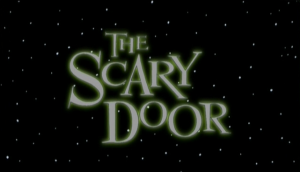I have been, over the last 10 days or so, been fixing up a friend’s laptop for her. You see, I knew there was something wrong with it when she emailed me about great deals on Rolex watches.
So, knowing that she had malware problems, and knowing that I’m a computer geek who actually likes doing this kind of thing, she accepted when I offered to fix up her computer for her and get it in tip top condition again.
She had told me that she was running Windows XP, so I offered to reinstall the OS for her, which would nuke any and all malware and get her system working, well, like new.
It’s a nice little Dell laptop I found, with a good screen and a fast chip, and 3GB of RAM. But when I looked at the Windows product key underneath…
ಠ_à²
Oh God. Vista. And not even a version of Vista where you could upgrade downgrade to XP. It’s Vista Home Premium.

Now, I have bashed Vista in the past. But I’ve never actually used it. I sort of did once, when I fixed up Keizo’s laptop for him. But after working on this laptop, I can honestly say that Vista is the worst operating system I have ever seen.
What an unholy abomination. What a putrid pile of poop. What a bad way to be an internet malware scanner and catcher… which is all that Windows computers are, really.
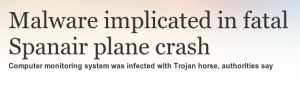
That’s an actual headline from an actual news story about an actual event. Why would anyone knowingly run a critical or large-scale computer operation on fucking WINDOWS?
Okay, I’m digressing a tad here. My friend uses her laptop mainly for browsing the internet and email. It’s not like she’s running the goddamned London Stock Exchange on it.
So… when I booted up the computer, I wasn’t at all surprised to find that it was slow as fuck. That’s not a very accurate term, I know. And for that I do apologize. But it was slow. Malware will do that. And just using Windows will do that too, but I’m getting ahead of myself.
The first thing I did was to insert the CD I burned (you didn’t think I’d sacrifice one of my USB flashdrives to the malware, did you?) and install Avast antivirus. I am still plenty surprised that I was able to install it and get the virus definitions updated. I rebooted, and as soon as the computer had rebooted, I ran Avast.
Avast found 37 delicious, scrumptious morsels of malware. And all were deleted. So that was it. Not a very sickly computer. And most of the infections were found in Limewire. God, people still use Limewire!!!
But wait… I’ve already written out a detailed description of what I did to that laptop. Here’s a txt file I left for my friend on her desktop… right in the middle of that damned Dora the Explora picture I’ve had to look at for days and days:
Hi ____,
I got your computer working properly again. I uninstalled some programs and replaced them with totally free, faster, and better alternatives. This is what I did:
1) I booted the computer and installed Avast antivirus. Then I used Avast to scan your hard drive, and if found some things that were infected. It deleted those files, and I then had to uninstall Limewire and some toolbars you had because they had infected files. I rebooted and ran Avast again, and this time it found nothing.
2) Uninstalled Adobe Reader and replaced it with a free improvement called Sumatra PDF. Adobe has become infamous for not fixing major security vulnerabilities and PDF exploits, and Adobe Reader is extremely slow and bloated. Sumatra PDF is very lightweight and fast.
3) Uninstalled Apple QuickTime. Apple products for Windows are horribly slow and bloated, and QuickTime is running constantly as soon as you start your computer. I replaced it with VLC Player, which is a video and music player that can handle nearly every format and codec that has ever been. VLC is the default player for all your music and videos, but you can change that back to Windows Media Player if you prefer that.
4) Uninstalled Windows Live OneCare. Microsoft has discontinued OneCare, so I replaced it with Zone Alarm firewall. ZoneAlarm will block programs on your laptop from accessing the internet unless you give them permission. This is to block malware from spreading itself and downloading more malware. You will have to give new programs you install access to the internet, but ZoneAlarm will remember what you tell it, and after a while you will hardly have to interact with it at all.
5) Deactivated Windows Defender because it has been discontinued by Microsoft. It’s been replaced by SpyBot Search & Destroy. SpyBot has been set up to automatically scan your computer for malware, including adware, trojans and spyware. It’s scheduled to do that at 1:00 am every day, so leave your computer running at night and don’t put it into sleep or hibernate mode. SpyBot will also watch the Windows Registry for changes that programs try to make to it. When you install a new program, the Windows Registry gets updated, so you can tell SpyBot to allow the changes. If malware tries to alter the Registry, you can click “no” and SpyBot will block the installation.
6) Installed IrfanView, a free and excellent image viewing and editing program. It is the default viewer for image files, but you can change that if you want. IrfanView can rotate, resize, crop and adjust images in many ways. It also can show you your picture collection in slideshows and be used with a scanner to edit and save scanned documents.
7) Installed Firefox web browser. Internet Explorer is notorious for being extremely slow and vulnerable to all kinds of malicious attacks from web-based malware infections. Most web-based malware is written specifically to attack Internet Explorer and a feature only it uses called ActiveX. Firefox is very fast, immune to IE specific attacks, and is updated more frequently to fix vulnerabilities that are found. Firefox also has a feature (add-on) called “Adblock” which will block most of the advertising that gets shown on web pages. This not only makes pages less annoying, but it speeds up page load times because the browser doesn’t have to download all the ads. Another add-on that has been installed is “Video DownloadHelper” which is used to download video, audio and image files from websites like YouTube. To use it, click on the tiny arrow next to the blue, yellow and red ball logo button.
8) Installed CCleaner also known as Crap Cleaner. CCleaner deletes old system files that are no longer needed but still stored on the computer. When I ran CCleaner on your computer it freed 884MB of space. (!) The program also cleans the Windows Registry by deleting broken, obsolete or unnecessary entries. There were about 9 pages of such registry entries on your computer before I ran CCleaner, and after I did, your computer ran a LOT faster. CCleaner is set to run every time you start your computer, and it will delete old and unnecessary files while your computer boots up. Cleaning the Windows Registry isn’t done automatically, but should be done manually every time you install or uninstall a program.
9) Installed UTorrent and Peer Block. Peer to Peer (P2P) programs like Limewire are susceptible to spying and tracking by media companies. Instead of using P2P, many people now use the Bit Torrent protocol to download files. When you visit a torrent tracker like Pirate Bay (thepiratebay.org) you can use the site to search for what you want, and then download the file using UTorrent. Peer Block is a firewall, like Zone Alarm, but it specifically blocks known “bad computers” that are used by media companies to spy on and to track users.
10) Installed Pidgin, a universal instant messaging and chat client. Pidgin is compatible with AIM, Google Talk, IRC, MySpace IM, Yahoo!, MSN, ICQ and many others. You can have multiple chats with people on those networks at the same time without having to install all the different chat programs that would allow you to do that normally. Pidgin is easy to set up and has many customizations and security features available. It is immune to the vulnerabilities and exploits found in IM programs like MSN and Yahoo!.
11) Installed Audacity and dBpowerAmp. Audacity is a soundwave editor, and you can use it to edit sound files including wav, mp3, ogg files and others. You can adjust the audio properties of songs, like increasing volume on older recordings, reducing noise levels, EQing and many other effects. Audacity can also be used to record and combine sounds. dBpowerAmp is a tool for converting audio formats, and it also comes with a CD ripping application that can make mp3s from CDs.
12) Installed DVD43, CloneDVD and Fair Use Wizard. CloneDVD will make copies of DVDs that can be stored as iso files or burned to blank DVD discs. DVD43 must be running when using CloneDVD in order for it to copy “protected” DVDs, which are what 99.9% of DVDs are. Fair Use Wizard will make digital video files (avi) from a DVD.
13) Installed ImgBurn, a free, lightweight and powerful tool for burning music, data and video CDs. It can also create disc image files in iso format.
14) Defragmented your hard drive. Windows computers need to be “defragmented” regularly – about once a week. When Windows writes files and data to the hard drive, it writes them wherever there is free space immediately available. The result is that parts of different files and programs are literally scattered throughout the hard drive, and when Windows needs to access them again it takes longer and longer to do so because the hard drive has to physically scan through many different areas of itself to read those files. Defragmenting moves all those files back together and close to each other so that the hard drive doesn’t have to move around as much next time the files are accessed.
15) Deactivated several “startup services” that you probably don’t need. To see what I deactivated, open CCleaner and go to “Tools” then “Startup”. The deactivated services appear in light grey and can be reactivated if you need them. Just reboot the computer once you’ve made changes.
Tips:
1) You can get a replacement battery for your computer here: http://www.amazon.ca/Dell-Inspiron-1525-1526-1545/dp/B00339193C
2) Web pages and pop-up windows that tell you that your computer is infected are trying to trick you into downloading malware. You already have all the malware protection you need. If Avast or Spybot ever tell you that you have malware, then you actually do. If you are unsure, just use Avast and then Spybot to run a scan of your computer.
3) You can scan files you’ve downloaded with Avast and Spybot. Just right-click on the file, and choose “Scan…” with the Avast icon next to it or “Scan using Spybot-Search&Destroy”. This will let you know right away if the file you’ve downloaded contains malware.
4) You will never need to “upgrade” Avast, Spybot or ZoneAlarm. Upgrading will get you more features, but the programs will no longer be free to use. You can use them as long as you like for free if you don’t upgrade. That’s not to be confused with “updating”, which you will need to do from time to time.
And that’s that… for Vista.
*shudder*
I feel so dirty now that I’ve had to use Vista… and I’ve even had to use RegEdit in vista… and delve into the task scheduler! The dirt won’t come off!!!
Now, needless to say, or perhaps needful, that computer boots and runs Vista WAY faster than it did before. And CCleaner was what made the biggest difference, bigger even than making all the malware go away. And speaking of the malware on this thing… I had some trouble finding the “schedule a boot scan” option in Avast until I asked Uncle Furry for help. So, thanks again, Uncle Furry!
The boot scan found two more pieces of malware, trojans that had infected Java. Yikes. Ask Uncle Furry about his experience in removing malware from a Vista computer, which by coincidence he was doing at the very same time I was doing this one. He’s got horror stories to tell, for sure.
And this post is getting quite long, complicated and unwieldy, just like Windows! So I will end this post, and regale you with tales from the Vista side some other time!